Hi friends! It's Leslie from First Grade and Flip Flops and I'm here to share with you some easy ways to incorporate technology into your everyday lessons. I have always loved technology and incorporate it as much as I can! I use it in so many ways:
*supplement my learning targets
*provide a learning hook
*give exposure to content area
*life skills
*cooperative learning
*literacy/math skills
*research skills
The list goes on! The best part is that your class doesn't have to be a blended learning class or have multiple devices. You could work off your teacher device, your smart phone, BYOT (Bring your own technology), student computers, an iPAD, or any technology you have in the classroom. Of course, it is always best to check on your school and district's computer use policy as I know some are more strict than others.
Before I begin, let me start off by saying that I am a 1:1 IPAD class. I have 3 computers in my class and at best 2 might work on a good day. Although some days I feel like they work like one of these:
I have a Promethean board that I LOVE and would die if I couldn't teach with it. I had a Mobi-board but the Promethean board is the best thing ever. I am not a blended learning class though I really have hopes and dreams to become one this year.
Integrating technology into your every lessons really is simple and just takes some time and resourcefulness on your part. I want to share with you the ways that I use it and how it has been successful in my room.
I love Sharesafe TV. It is perhaps the best way for me to share videos with my class in a safe way. I use videos as hooks for my lessons and will set these up on my computer the day of my lesson. Sharesafe takes off all the inappropriate ads and such. You could also use Sharesafe on the student computers by placing a short-cut onto the student desktops so that they can view the video to follow up on the lesson, write a review, summary, or whatever you'd like for them to do. I've also found "online" books or songs via youtube and have used them in my listening center. I've used my IPAD as a listening center and placed a Sharesafe shortcut on the screen and my students just click that shortcut and "listen" to the story, video, or song in listening and then do a response sheet there, too.
Sharesafe is free.
Blendspace is similar to Sharesafe in the fact that you can upload videos in a safe manner. However, it is unique because you can group your lesson into one page. As you can see from my screen shot, this is a lesson I did for short /a/. In blendspace it allows you to search for youtube videos that suit your need or topic (you can view to see if it is appropriate!) and then group them together. You can also link to a game that will follow-up that skill or a follow-up activity. In this case, my students had a make words tub next to the computer that they had to do after they viewed all the videos on short /a/ words (really it was at, am, and an words). That way there is always application of the skill. You could link to a game, worksheet, or in my case, a center skill. OR you could use Screenchomp (next topic!) for an assessment. You can make a blendspace for anything!!! If you don't want to create a blendspace, there are so many blendspaces already created that you could also search for. It does work on the IPAD as well. Blendspace is free.
Screenchomp is an app that you can download (free) for your IPAD or tablet. I am sure you could use it for a handheld device but the screen would be just too small. I like it because you can capture the "now" and use it like a whiteboard or activboard without having one. It also has the feature of students communicating with you at home *in case* they don't quite understand something with the homework. They can snap a picture of it on their phone or IPAD and circle the problem or record their voice and then send it to you. You could also give feedback.
You can then respond back to them in writing or voice recorded message. Kinda neat. I am not sure on how this would work in a primary setting but the applications for upper elementary, middle and high school are fantastic!
Edmodo is new to me. I have yet to attempt it as a classroom teacher; I have experienced it as a parent. I know many teachers who use it and like it as a forum for their class where they can post assignments, quizzes, post interactive questions, use sharesafe to post videos for lessons. It also tracks data for you.
Plickers is a great tool for assessment. The teacher is the only one who uses the technology-- you use your smart phone, IPAD, or any handheld device. The kids love it. Basically you enter the questions you want to ask; you can choose MC or T/F and the students hold up their "Plicker" card to choose the answer. Each card is unique so you avoid the "he's looking at my answer" agony.
You can read how I use it {HERE}. Simple set up and I love the real time data. The students see it, too. It is customizable by you and you can use this data as an alternative to exit tickets. I do recommend using Mozilla to run this website as it doesn't work well in Chrome. The other alternative to Pickers in Kahoot! I love a great Kahoot! You can think of Kahoot as an assessment tool with bells and whistles-- literally. It has fun sounds and is more colorful that Plickers. With Kahoot, each student will need their own handheld device. I just never had enough devices so I never used it. I have used Kahoot with other teachers just not with my own class. Plickers and Kahoot are free.
Lakeshore is like teacher heaven to me. I could seriously spend lots of money there. One of the best investments I ever bought there were their interactive games. I love them! My favourite is the Interactive Calendar, which I think now they call it Circle Time Software. Mine is waayyy different. I have the interactive calendar part since calendar is still an integral part of our morning meeting where we talk about the days of the week, upcoming events, we talk about number sense, etc... I have other interactive software games that I project onto my board and play, Plinko Non-Fiction and Language Adventures. I plan on purchasing more math interactive games as I love their graphics and skills. Most games are around $20. I know that I could always pull up math games on the web but these are nice to have without the ads and such!
I use these technology applications at least once a day if not more. They are constants in my classroom and my kids leave me pretty tech savvy. Like with anything in the technology world, it does take time to research it all to make sure the content is what we want for our students and what our students need.
Technology will never replace good teaching. EVER.
Students still need that human connection--a smiling face or warm embrace. They need those teachable moments that only we can give. Technology just gives them that extra push or incentive that we can't because let's face it, today's kids are born with instant screen time.
I hope you will integrate more technology into your classroom lessons if you've been a little tech-shy or weren't sure where to go! There are TONS of great resources out there! Don't forget that we have a whole month of fantastic topics to help you prepare for the upcoming school year!
Lots of love,
Leslie



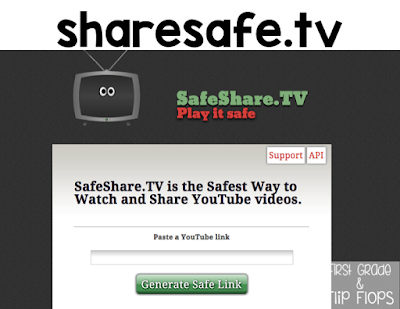
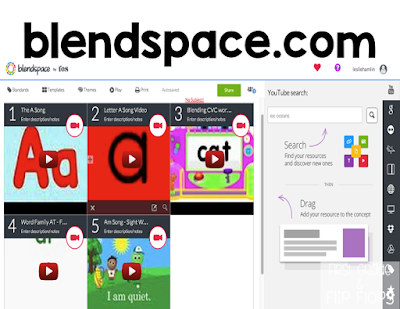
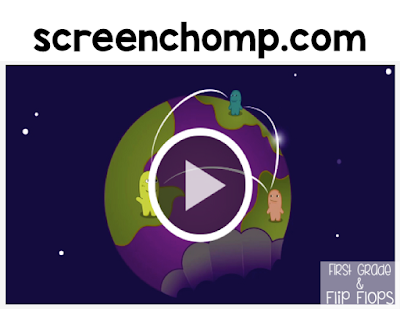



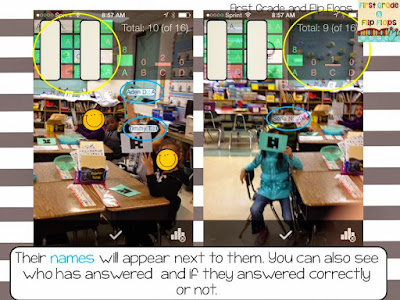



Wow! Great information. Thank you so much!
ReplyDeleteGlad you found it useful!! 😀 I love using these programs!
DeleteThanks so much for this info--love it! Can videos in SafeShareTV be viewed full screen? I have tried but haven't found a way. Thanks.
ReplyDeleteHi Liz! I haven't figured out how to make sharesafe into a full screen either! Sorry! I think it must have something to do with the fact that it isolates that video.
DeleteGlad you found the information useful! I know it'll make a difference in your lessons!
I'm a follower! Thanks! wendy 1stgradefireworks
ReplyDeleteHave you used the SeeSaw app for your iPads?! I teach first grade too, and it's super neat! This year my kids have task cards (created with standards) and they will use this app during daily 5. Parents can connect with it at home, too!
ReplyDeleteBest Corporate Video Production Company in Bangalore and top Explainer Video Company in Bangalore , 3d, 2d Animation Video Makers in Chennai
ReplyDeleteNice article. Very much informative. Keep writing and share information